Windows Installation
Crucial step to making a clean windows installation.
Warning for Valorant & League of Legends:
Windows 11 requires a physical TPM chip for spoofing.
Use Windows 10 if your using a bypass or your spoofing for League of Legends.
REINSTALLING WINDOWS WITH USB [REQUIRED]
DOWNLOAD WINDOWS ISO
Download the Media Creation Tool by: CLICK ME
Open the Media Creation Tool as an administrator
Select Create installation media (USB flash drive, DVD or ISO file) for another PC.
Choose ISO file.

Download the ISO file on your Desktop.
Wait until download is completed.
Create Bootable USB with RUFUS
Download and run Rufus as admin.
Select your USB drive from the Device list.
Click "SELECT" and choose the Windows ISO file you had downloaded on Desktop.
Ensure "Partition scheme" is set to GPT.
Click "Start".
In the additional options that appear, select:
Add local account with custom name (use different then your current)
Disable data collection
Disable BitLocker encryption
Confirm any prompts and wait for the process to complete.
Close Rufus when finished (Don't click Start again).

YOUR USB CONTENTS SHOULD LOOK LIKE THIS:

BOOT USB TO REINSTALL WINDOWS
Reinstalling Windows will Result in losing data
Hold Shift and Restart PC.

Select Use a device and select your USB Flash Drive.

(In Case it does not work, have tutorial here to how go bios -> https://www.youtube.com/watch?v=mb9X9_NNxuo)
After booting onto the USB you will be greeted with this screen.
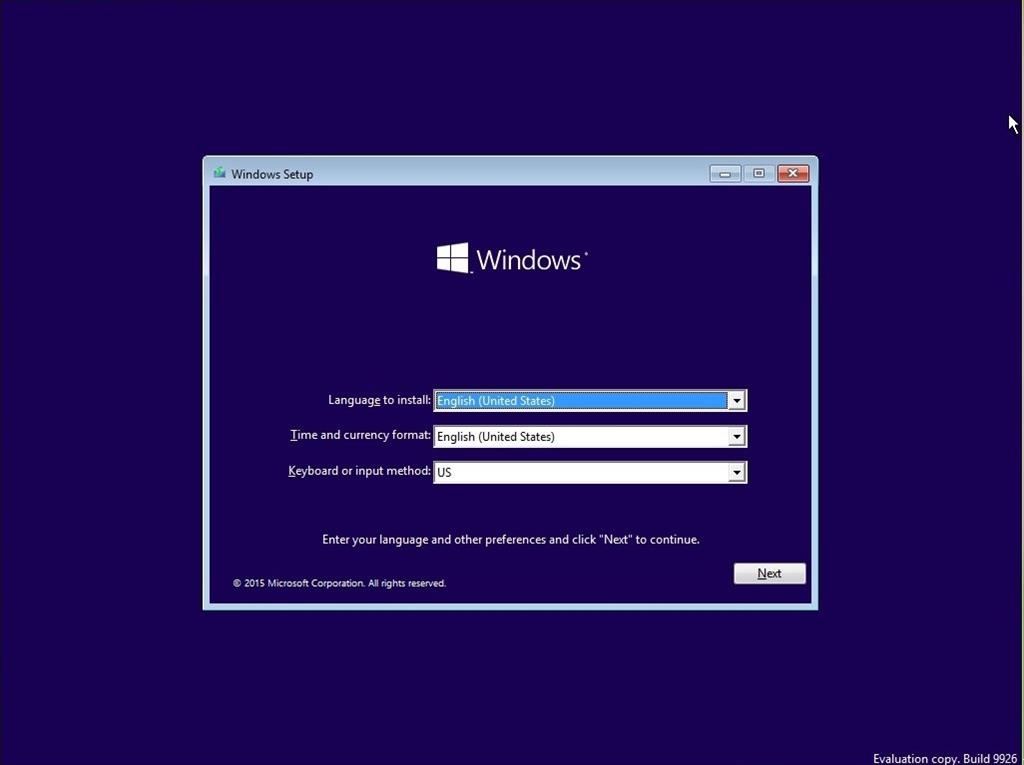
- CLEAN DISKS STEP
Press SHIFT + F10 (A CMD will pop up)
Now write
diskpartinto the CMDThen write
list diskinto the CMD to see all ur drives 💬Write
select disk 'X'(X = Disk number) then writecleanfor ALL disks, besides ur USB.
Make sure to don't clean your USB drive, usually have a smaller size compared to others disks. Example (assuming disk 0 is not your USB): Diskpart -> Press Enter List disk -> Press Enter Select disk 0 -> Press Enter Clean -> Press Enter
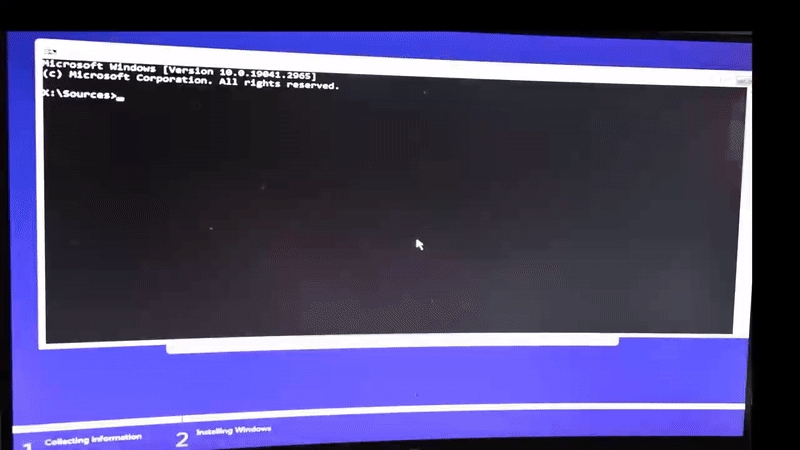
Close the CMD after all disks except USB are cleaned.
Continue with Windows Setup.
Select Windows 10 Pro

Select "I don't have a product key"

6. Select Custom: Install Windows Only (advanced)
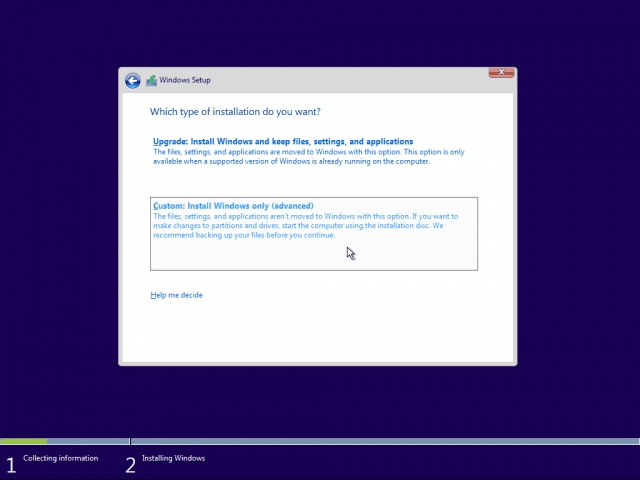

Select your main drive (Unallocated Space) and click Next
The installation process should start, AND MAKE AN OFFLINE ACCOUNT!

